Comments
Comments gives teams the ability to communicate directly in System Surveyor platform without having to search through emails and other channels.
Users can easily mention (@user) team members to alert them of specific project requirements.
To make comments:
-
Navigate to the Edit screen
-
Click "Comments" button in the upper left side of the page.

-
Type your desired text
-
Use the @ key to mention any team member or Guest User within the current site to send a notification
-
Click enter or the comment submission button to post the comment.
Replying
- Click the 'Reply' button
- Replies in a thread will be displayed with the newest comment at the bottom
Comment Controls
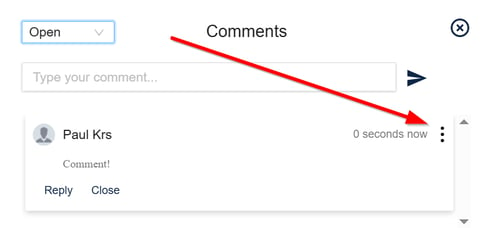
Editing Comments
-
Comments can be edited by the original user who posted the comment and it will show as (Edited)
Deleting Comments
-
Comments can be deleted by the original user who posted the comment
Filters
The Open/Closed/All filter can be used to filter out comments that are no longer relevant.
-
The default view for all comments with be comments that are "Open"
-
To close a comment that is no longer needed click the "Close" button
-
Comments can be closed by any user
-
To change comment filter click drop down in the top left hand corner of the comment box
Example: During project implementation a project manager can easily add a comment notifying the installation team of a new customer requirement and the installation team can comment back or take action. This can be especially helpful with teams that work remotely from each other.
