Drawing Tools [Tablet App]
In the System Surveyor tablet app, users can add text, lines, arrows, circles, boxes and even freeform drawing from the survey edit window.
With the System Surveyor tablet app drawing tools, users are able to change the fill and opacity shapes. This allows users to mark up floor plans as desired.
The free form feature in drawing tools allows users to draw directly on the floor plan.
Users are also able to change the weight/thickness of shapes and text.
To use Drawing Tools:
- Click the “Drawing Tools” on the left side bar on the survey edit screen
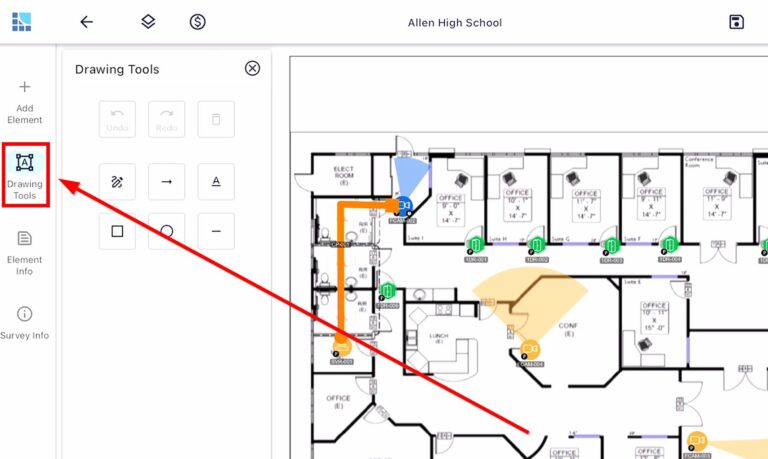
- Click the Pencil icon – select the preferred color and sizing of the stroke
- Removal of free-form drawing –
- Click “Undo” to erase the most recent drawing
- Click on the drawing to delete
- A blue box will pop up around the drawing and then click the trash icon to delete

Arrow Tool:
- Select the color and size of the arrow
- Drop the line and drag the arrow point to the desired location
- To delete an arrow – click the red X on the arrow

Text Tool:
- Select the font size and color
- Click and drag on the survey to create a textbox
- Enter the text
- Users can move the text box on the survey using the ‘hand’ symbol

