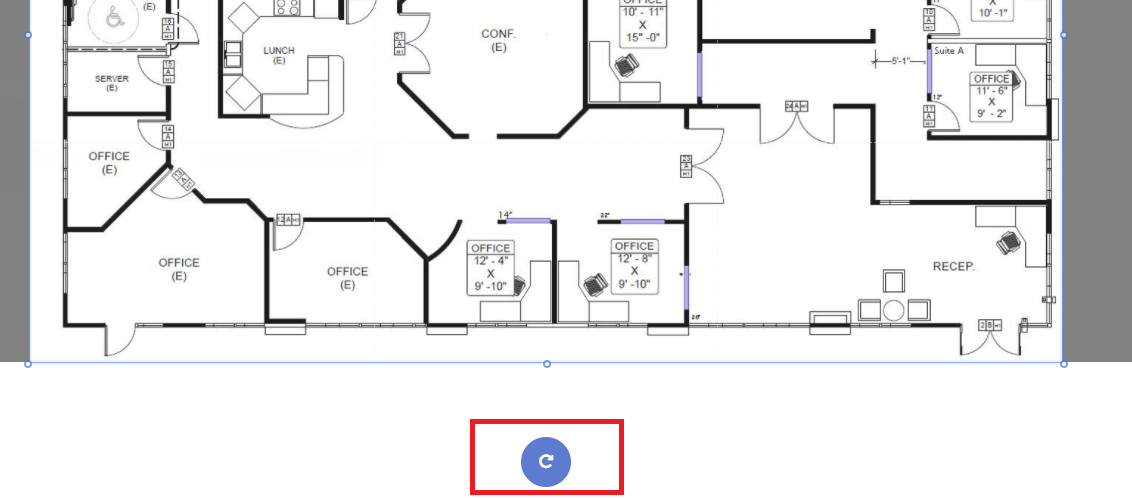Replace or Rotate Survey [Classic Editor]
Did you receive an updated floor plan or need to rotate an existing floor plan? You can follow these simple steps
To replace your floor plan:
- Select "Edit Survey"
- Click the pencil icon in the top right hand corner
- Select "Replace Floor Plan"
- Then select the saved file on computer or tablet


To rotate your floor plan:
- Follow the above steps to replace your floor plan OR when starting a new survey
- When in "Crop & Set Scale" look for the blue circle with a rotation arrow at the bottom of the screen (see example below)
- Click the blue circle to rotate the floor plan to the desired view