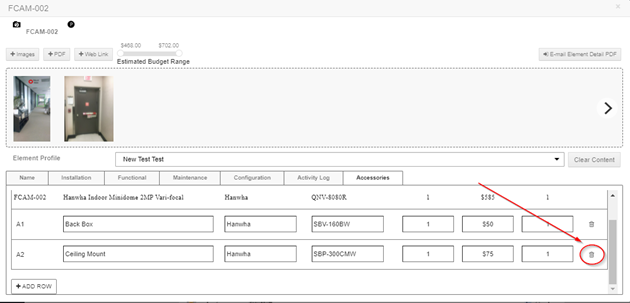Adding Accessories to Element Profiles [Classic Editor]
Users can add and save Accessories to Element Profiles to help speed up designs and accurately create a Bill of Materials.
System Surveyor supports adding Accessories through the interface or by using our Excel template.
How to add an accessory to Element Profile Spreadsheet:
- Export the Element Profiles spreadsheet
- Navigate to the bottom of the Excel Spreadsheet, to find the Accessories section on the 2nd Tab.
- On the “Accessories” tab
- Fill out the information for each Accessory to add in the total catalog, row by row
- Users can add: Accessory number, Description, Manufacturer, Model #, Price and Labor Hours
- Navigate back to the “Element Profiles” tab
- For each device, in the “Accessories” section, use the dropdown menu in each cell to add the Accessories to include in the Element Profile
- Save the modified Excel file

TIP: Users can add up to 10 per Element Profile. For example; if it is a Fixed Camera, add a Ceiling Mount, Wall Mount
How select options from the Accessories catalog:
- Navigate to the bottom of the Excel spreadsheet
- Click the drop down arrow
- Select the optional Accessories (1-10) specific to the device

Import the Element Profile spreadsheet:
- The Accessories added will now be reflected when applying the Element Profile on the survey
- Users can also search for specific Accessories under the Accessories tab
NOTE: Users will have more Accessory options than maybe required for that device.
The user would use the small trash bin icon to delete the unused Accessories.
Example: If a Ceiling Mount is needed and not a Wall Mount, the user would delete that Wall Mount and not include that Accessory for the final Bill of Materials